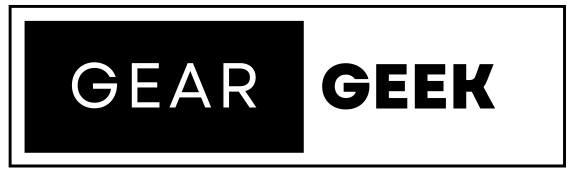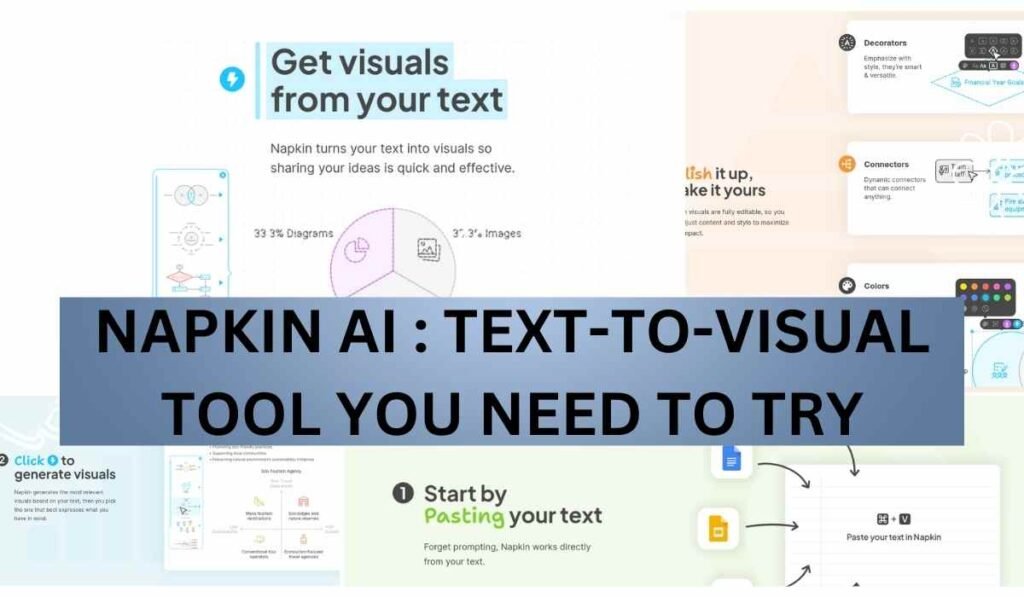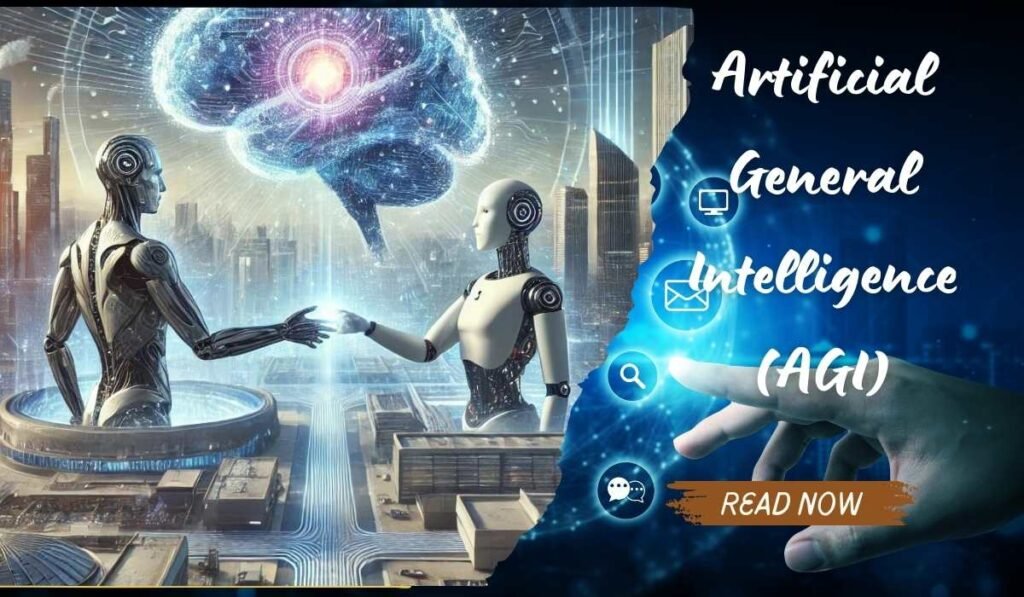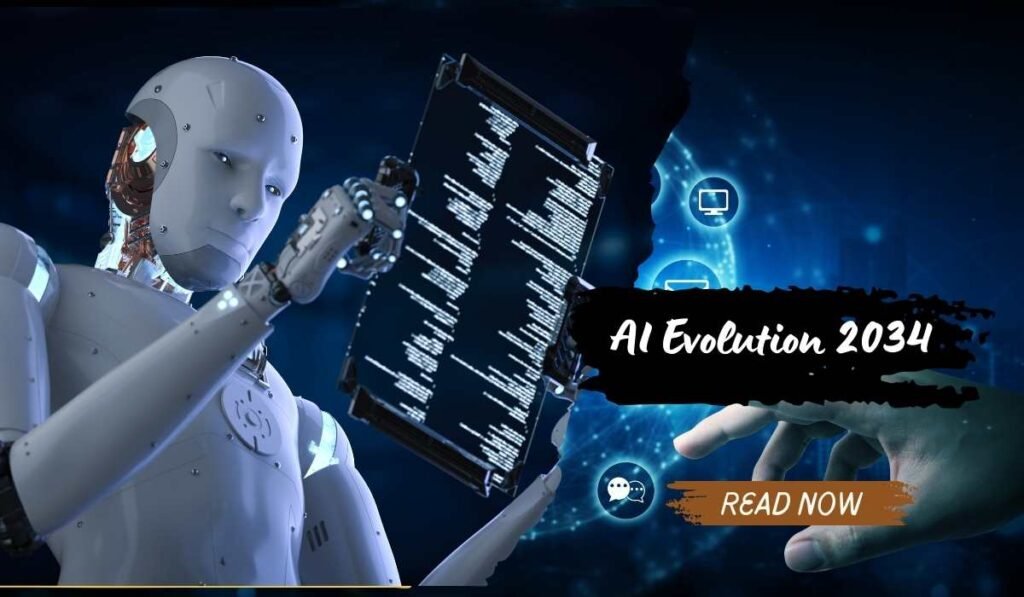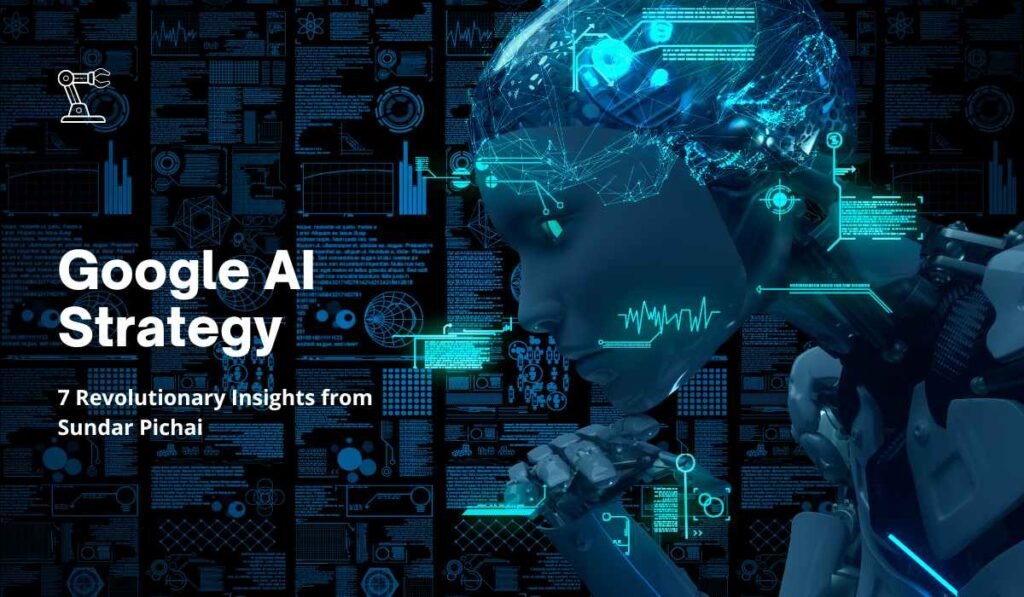Have you ever struggled to create eye-catching visuals for your presentations, blog posts, or social media content? Say goodbye to those frustrations with Napkin AI, a groundbreaking text-to-visual tool that’s changing the game for content creators, educators, and business professionals alike. In this article, we’ll dive deep into what makes Napkin AI stand out and how it can revolutionize your visual content creation process.
What is Napkin AI?
Napkin AI is a cutting-edge text-to-visual tool that allows users to transform written text into stunning charts, diagrams, and visual representations in seconds. Currently in beta testing and completely free to use, Napkin AI offers a unique solution to the age-old problem of creating engaging visuals quickly and efficiently.
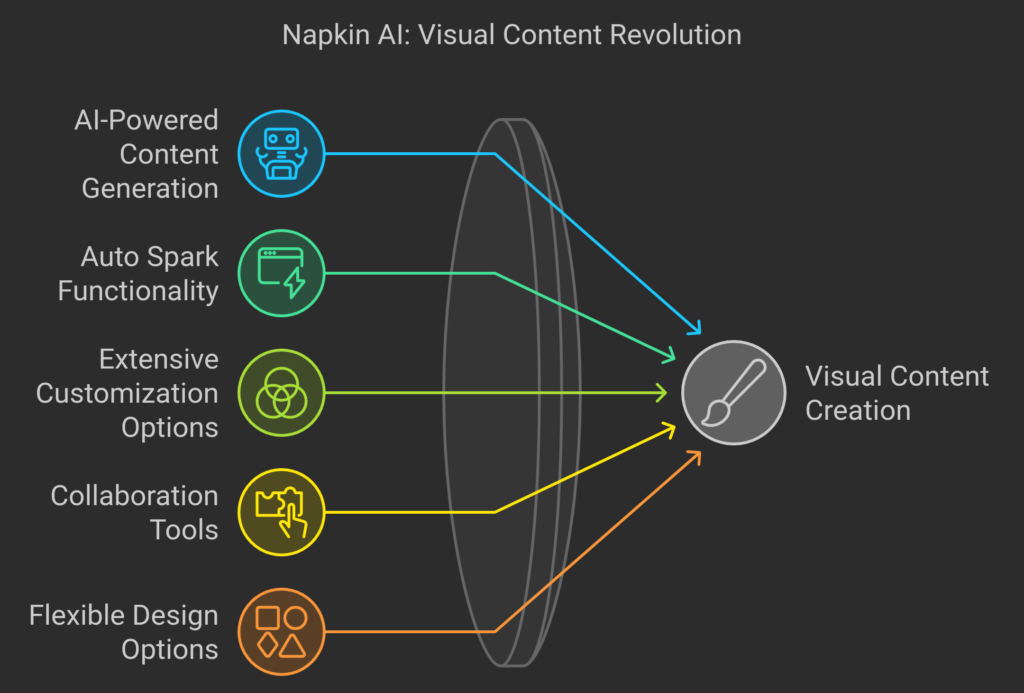
How Napkin AI Works
Using Napkin AI is surprisingly simple and intuitive. Here’s a step-by-step breakdown of the process:
- Paste your text: Start by pasting your written content into the Napkin AI interface.
- Auto-generate visuals: Without any prompting, Napkin AI displays icons next to your paragraphs, allowing you to instantly turn them into graphs or diagrams.
- Customize your visuals: Once generated, you can edit elements, choose icons, add decorators, connect different notes for workflows, and adjust colors and fonts.
- Export your creation: Download your visual as a PDF, PNG, or SVG file for use in presentations, blogs, social media, or documents.
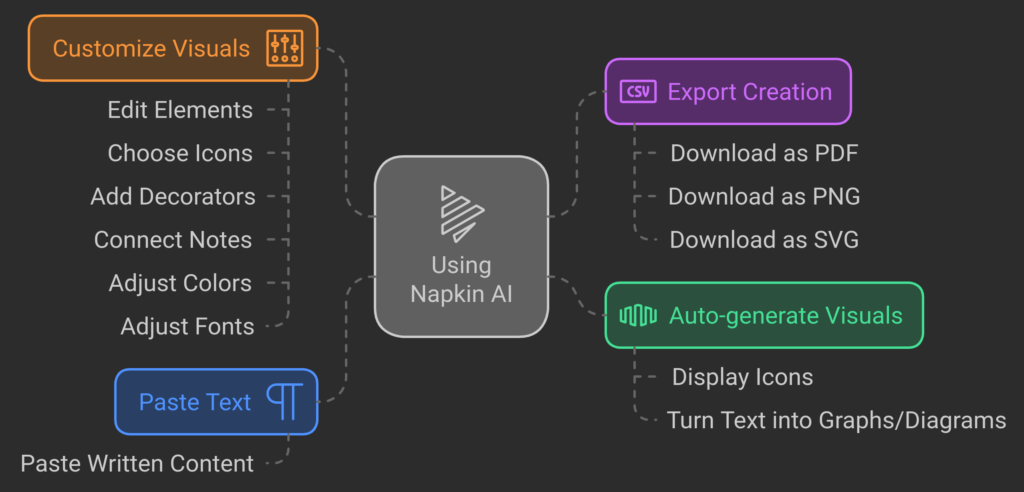
Key Features of Napkin AI (with Examples)
1. AI-Powered Content Generation
Not sure where to start? Napkin AI can generate content for you based on a given topic.
Example: Let’s say you need to create a presentation on “Best Practices for Hiring Interviews.” Simply input this topic, and Napkin AI will generate an article divided into different segments, each with its own visual representation options. This could include sections on preparation, questioning techniques, and candidate evaluation, all with accompanying visuals.
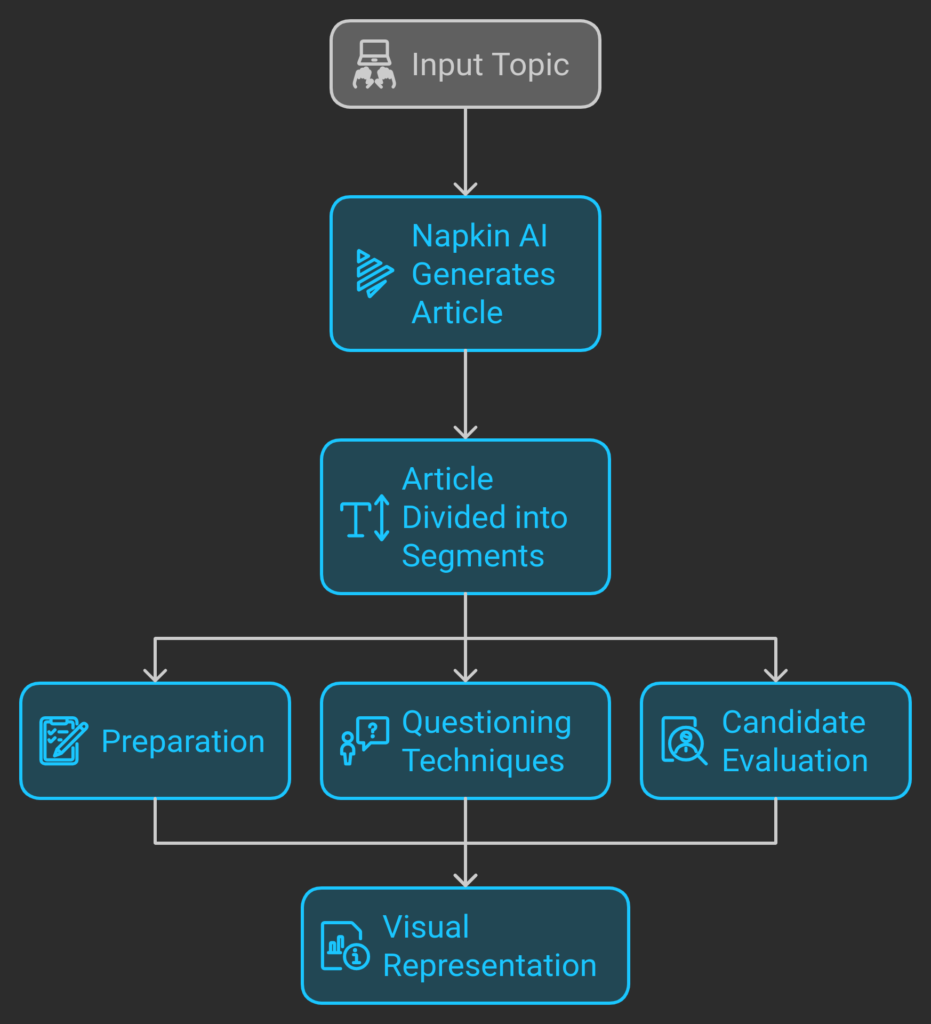
2. Auto Spark Functionality
One of Napkin AI’s most impressive features is its “Auto Spark” function. By hovering over a paragraph and clicking the Auto Spark icon, Napkin AI analyzes the content and generates multiple graph options for you to choose from.
Example: For a paragraph about the hiring process timeline, Auto Spark might generate a linear timeline, a circular process diagram, or a flowchart – all based on the same text. You can then choose the visual that best represents your content.
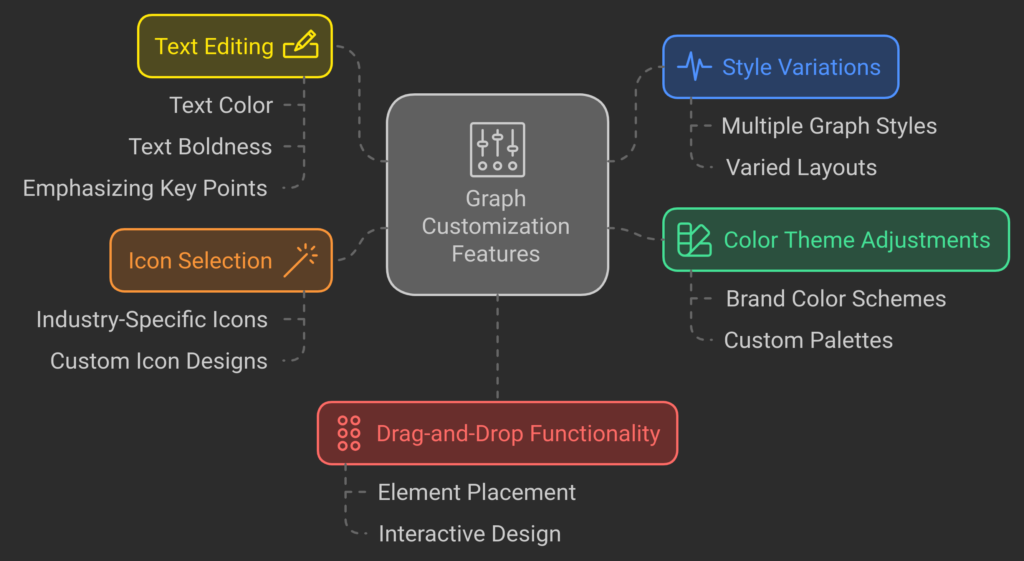
3. Extensive Customization Options
Napkin AI offers a wide range of customization features, including:
- Multiple style variations for each graph
- Color theme adjustments
- Text editing (color, boldness, etc.)
- Icon selection and customization
- Drag-and-drop functionality for element placement
Example: For a presentation on customer relationship management (CRM), you might start with a basic flowchart of the customer journey. Using Napkin AI’s customization options, you could then:
- Change the color scheme to match your brand
- Replace generic icons with industry-specific ones (e.g., a handshake icon for the “relationship building” stage)
- Adjust the text to emphasize key points
- Rearrange elements to better suit your narrative
4. Collaboration Tools
Napkin AI isn’t just for individual use. It includes collaboration features such as:
- Comment functionality for team feedback
- Sharing options for easy distribution
- Real-time editing capabilities
Example: When working on a team project, such as developing a new product launch strategy, team members can add comments to specific parts of the visual. For instance, the marketing lead might suggest changes to the messaging in one section, while the sales manager could propose adjustments to the timeline in another.
5. Flexible Design Options
Whether you’re creating a flowchart, mind map, or infographic, Napkin AI offers flexibility in design:
- Add icons anywhere in your document
- Draw connecting lines between elements
- Sketch freehand for additional customization
Example: For a complex project management visual, you could:
- Use icons to represent different team members or departments
- Draw lines to show communication flows or dependencies between tasks
- Add freehand sketches to highlight critical paths or potential bottlenecks
6. Image Integration
Enhance your visuals by incorporating images:
- Search for images within the tool
- Upload your own images
- Link images to icons or other elements
Example: When creating a visual guide for a new software product, you could:
- Search for and add screenshots of the user interface
- Upload your own product logos or mascots
- Link these images to relevant steps in a user onboarding flowchart
7. Dark Mode
For those who prefer a darker interface, Napkin AI offers a sleek dark mode option.
Example: When preparing a presentation for a late-night strategy session, switching to dark mode can reduce eye strain and create a more professional look for nighttime viewing.
Benefits of Using Napkin AI
- Time-saving: Create professional-looking visuals in minutes instead of hours.
- User-friendly: Intuitive interface requires no design skills or experience.
- Versatile: Suitable for various content types, from business presentations to educational materials.
- Innovative: Offers unique features not found in other visual creation tools.
- Collaborative: Enables team collaboration and feedback.
- Cost-effective: Currently free during beta testing.
Potential Applications
Napkin AI can be a game-changer for various professionals and use cases:
- Business professionals: Create engaging presentations and reports
Example: A sales manager could quickly generate a visually appealing quarterly performance report, complete with charts and graphs. - Educators: Develop visually appealing learning materials
Example: A biology teacher could create an interactive diagram of the human circulatory system, making complex concepts easier for students to understand. - Content creators: Enhance blog posts and social media content
Example: A food blogger could transform a recipe into an eye-catching infographic, showcasing ingredients and steps visually. - Writers: Visualize concepts and storylines
Example: A novelist could map out character relationships and plot points in a visually engaging mind map. - Students: Improve study materials and project presentations
Example: A history student could create a timeline of major events for a presentation on the Industrial Revolution. - Entrepreneurs: Design pitch decks and business plans
Example: A startup founder could quickly create professional-looking slides to illustrate their business model and growth projections.
The Future of Visual Content Creation
The innovative features of Napkin AI are so impressive that it wouldn’t be surprising to see similar functionality incorporated into major platforms like Microsoft Office or Google Docs in the future. For now, Napkin AI can be your secret weapon for creating stunning visuals quickly and easily.
Napkin AI is revolutionizing the way we approach visual content creation. By combining AI-powered analysis with user-friendly design tools, it offers a unique solution for anyone looking to enhance their content with engaging visuals. Whether you’re a seasoned professional or just starting out, Napkin AI has the potential to streamline your workflow and elevate your visual content game.
As the tool is currently in beta and free to use, now is the perfect time to give Napkin AI a try and experience the future of text-to-visual creation for yourself. Don’t miss out on this opportunity to transform your content and captivate your audience like never before.
Have you tried Napkin AI? Share your experiences and creative ideas in the comments below. And don’t forget to like and subscribe for more updates on the latest tech tools that can enhance your productivity and creativity.
Napkin AI is a cutting-edge text-to-visual tool that allows users to transform written text into stunning charts, diagrams, and visual representations quickly and efficiently.
Using Napkin AI is simple: paste your text into the interface, let the tool auto-generate visuals, customize them as needed, and then export your creation in formats like PDF, PNG, or SVG.
Key features include AI-powered content generation, Auto Spark functionality for generating graphs, extensive customization options, collaboration tools, flexible design options, image integration, and a dark mode.
Yes! Napkin AI includes collaboration features such as commenting, sharing options, and real-time editing capabilities, making it easy to work with team members.
Currently, Napkin AI is free to use as it is in beta testing, allowing users to experience its features without any cost.
You can create a variety of visuals, including flowcharts, mind maps, infographics, and diagrams, suitable for presentations, educational materials, and social media content.
The Auto Spark feature allows users to generate multiple graph options by hovering over a paragraph and clicking the Auto Spark icon, which analyzes the content and suggests relevant visual formats.
Users can customize visuals with multiple style variations, color theme adjustments, text editing, icon selection, and drag-and-drop functionality for element placement.
Educators can use Napkin AI to create visually appealing learning materials, such as interactive diagrams or infographics, to make complex concepts easier to understand for students.
Given its innovative features, it's possible that similar functionalities may be integrated into major platforms like Microsoft Office or Google Docs in the future, enhancing the visual content creation experience.